jackswigert1970
Member
- Joined
- Jan 28, 2019
- Messages
- 44
- Reaction score
- 0
- Points
- 6
I'm trying to dock in the Apollo 13 Scenario but every time I get to the LM the CSM just goes through it and doesn't hook on and I don't know why.
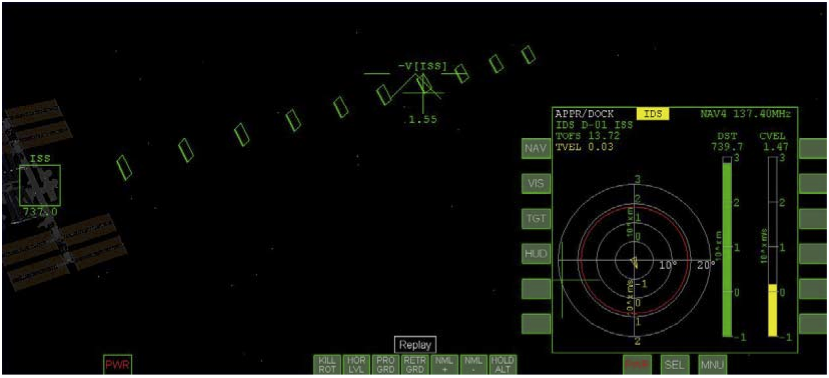
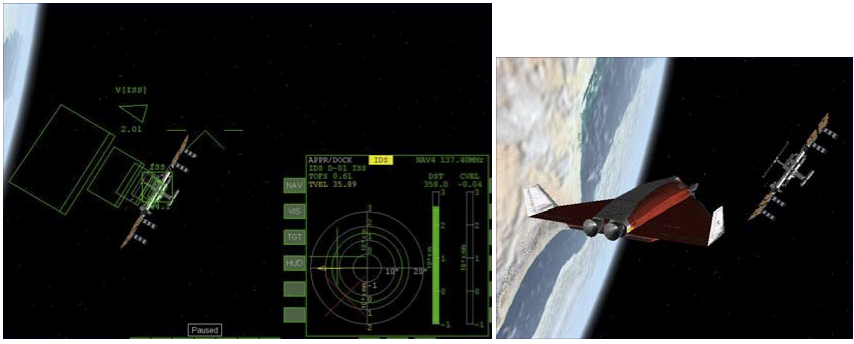
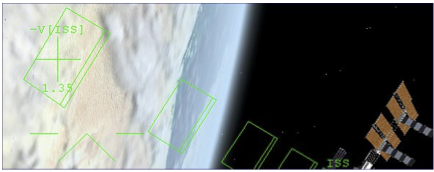
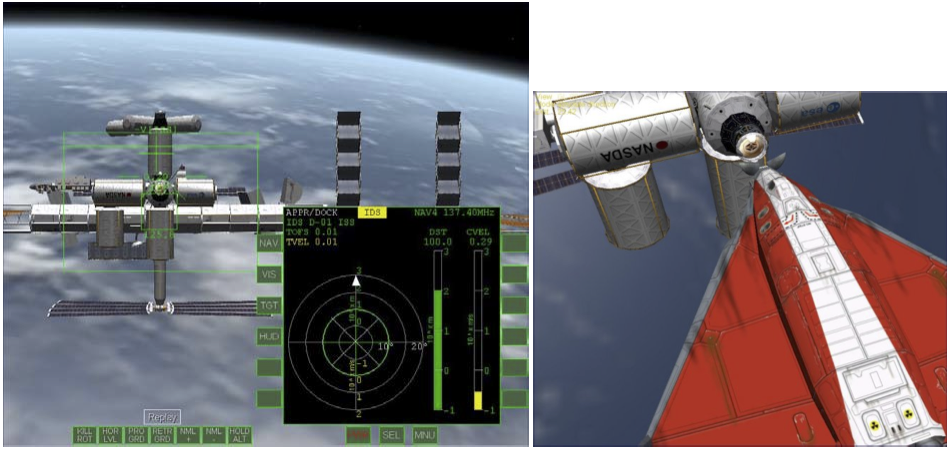
Select the LM docking port as your target. There should be only 1 docking port available.What should I choose as the target?
Is "TRANS CONTR PWR" set to off?Also sometimes it just doesn't let me maneuver at all.
